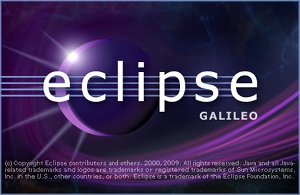
- Windows – Preferences:
- Java – Build Path – User Libraries :
- press the “New…” button;
- type “globus” as user library name and press OK;
- press the “Add JARs…” button;
- select all the JARs in your $GLOBUS_LOCATION/lib directory and press OK.
- Java – Build Path – User Libraries :
- Run – Run Configurations…
- under Java Application select your application (if you don’t see it in the list then try launching it once first);
- select the Arguments tab;
- in the VM arguments text box type:
-DGLOBUS_LOCATION=${env_var:GLOBUS_LOCATION}(This will solve the “Failed to acquire notification consumer home instance from registry” problem)
- in the VM arguments text box type:
- select the Classpath tab;
- select User Entries;
- press the Advanced… button;
- select Add Variable String;
- press the Variables button;
- choose env_var;
- in the Argument field type in GLOBUS_LOCATION
- press OK and OK.
(This will solve the “No client transport named ‘https’ found!” problem)
Deployment scripts
In order to be able to develop and test our grid services as easily and quickly as possible, we will need to have:
- the full version of Globus Toolkit installed on your development machine;
- access to the globus and root users.
[ … under construction … ]
Tips & Tricks
When testing your application with services running on several different machines, it might be handy to:
- open the terminals inside the same window using tabs (CTRL+SHIFT+T or File/Open Tab);
- use authentication keys for ssh authentication in order to avoid having to type the same password over and over again. To do so run ‘ssh-keygen’ on your client machine, then copy your ~/.ssh/id_rsa.pub to the ~/.ssh/ directory of every user of every machine you need to frequently log in to;
- use CTRL+R to search your command history when you need to run a command you have previously run;
- use CTRL+SHIFT+C and CTRL+SHIFT+V to copy and paste text in terminal;